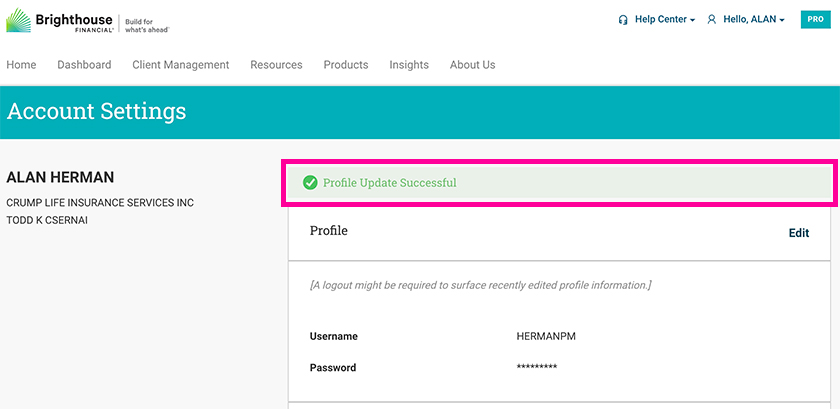Managing Office Assistant Online Account Access
Principal Managers may grant online account access to three assistants per firm relationship. You can easily manage access by adding or removing assistants under Account Settings as well as updating their profile information.
Getting Started
Once logged in to brighthousefinancialpro.com, select Account Settings from the drop-down menu in the upper-right navigation.
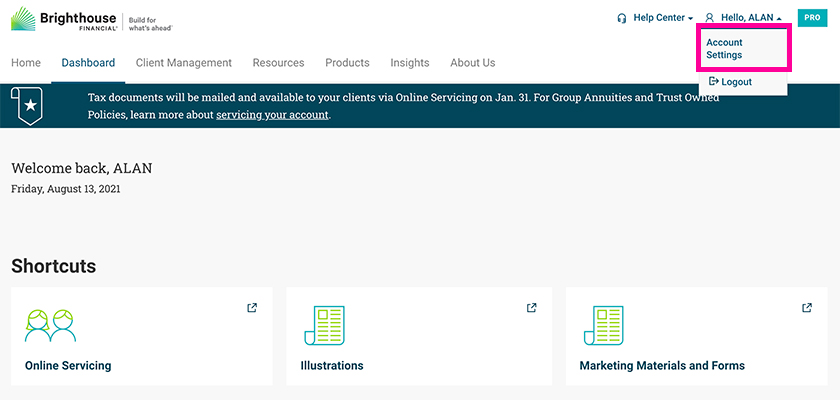
Within Account Settings, navigate to the bottom of the page to find the Manage Assistant Access section.
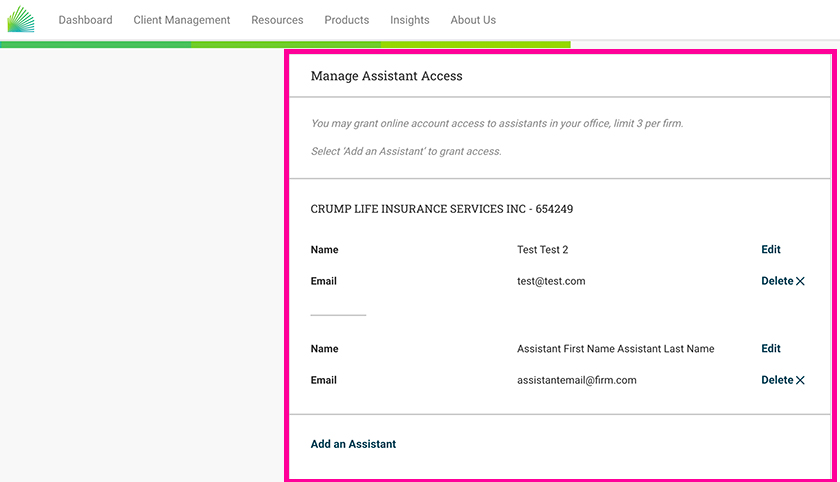
Adding an Assistant
Select Add an Assistant to complete the form.
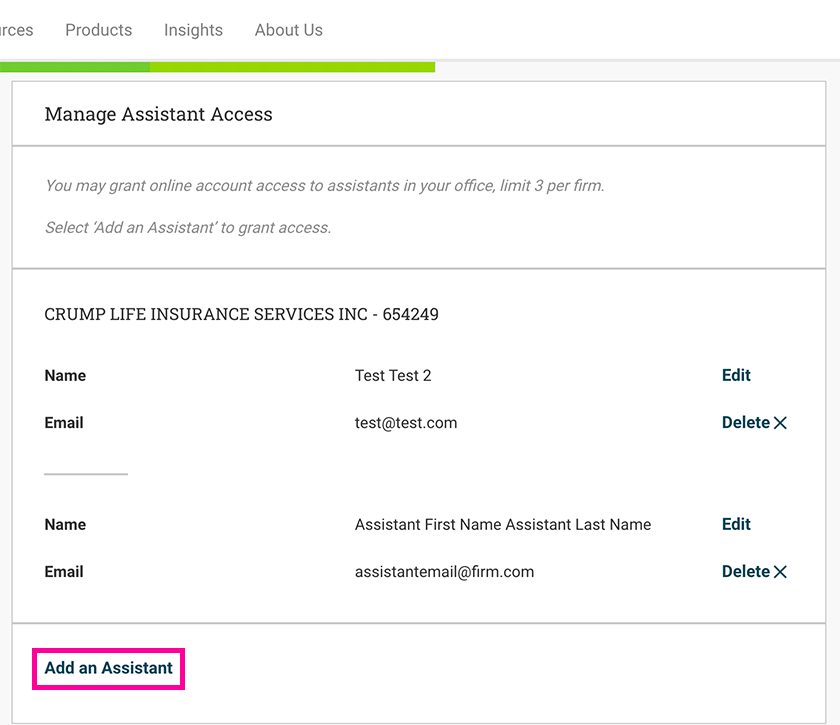
From the drop-down menu, select the firm you would like to grant your assistant access to.
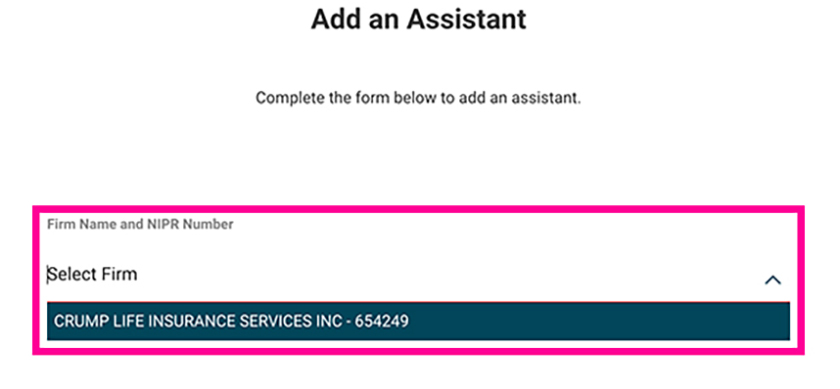
Fill out all required fields, then select Add Assistant.
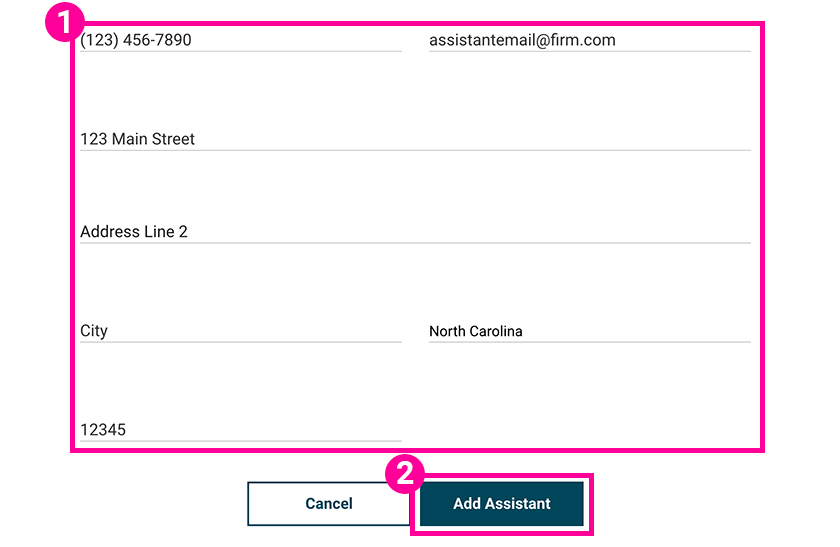
1. An email will be sent to the assistant to complete registration.
2. You may add another assistant or return to the Account Settings page to review your assistant information.
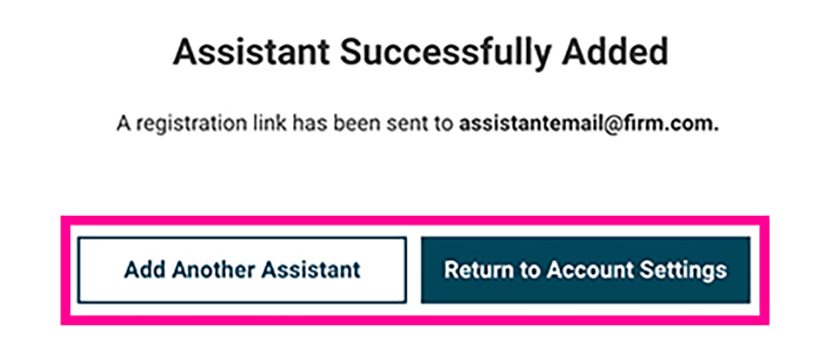
Updating an Assistant’s Profile Information
Within Account Settings, navigate to the bottom of the page to find the Manage Assistant Access section.
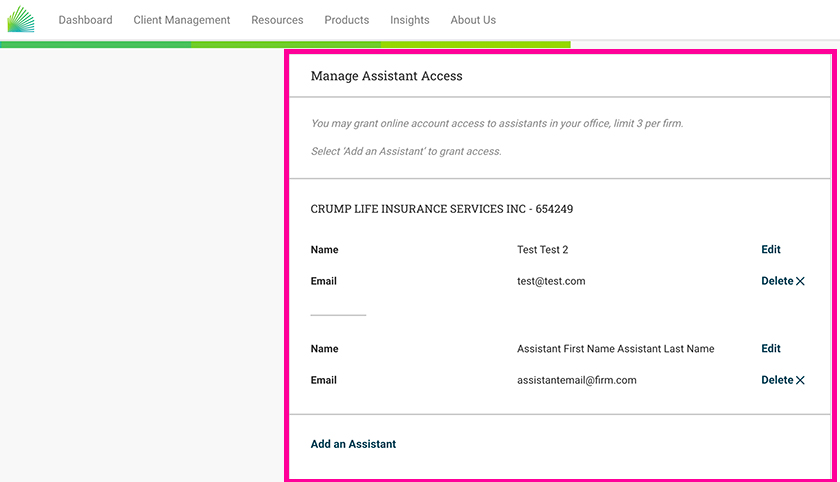
Navigate to the assistant you would like to update and select Edit.
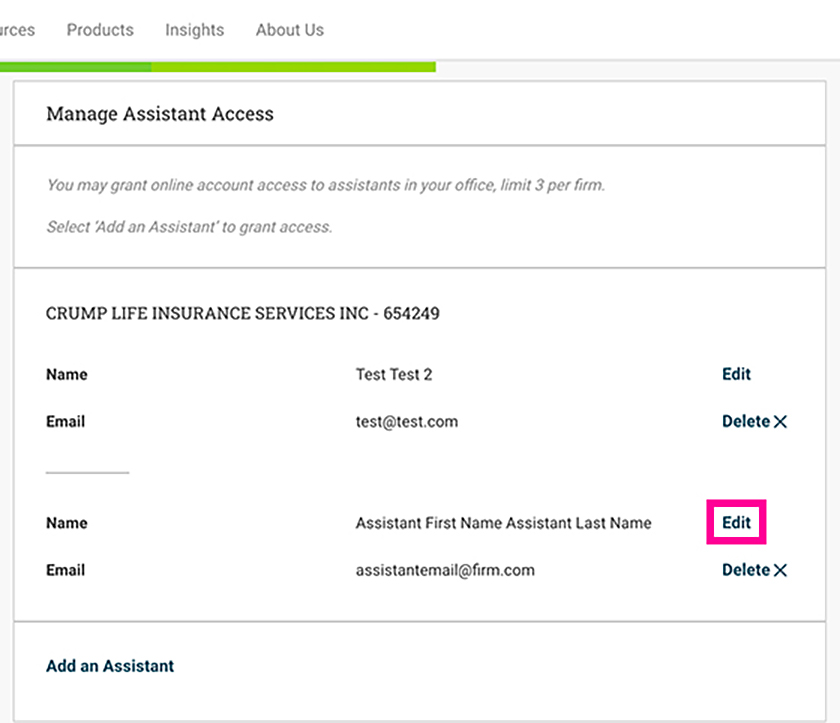
1. On the Edit the Assistant Details page, you can make changes any of the form fields.
2. Select Save Changes to be taken back to the Account Settings page.
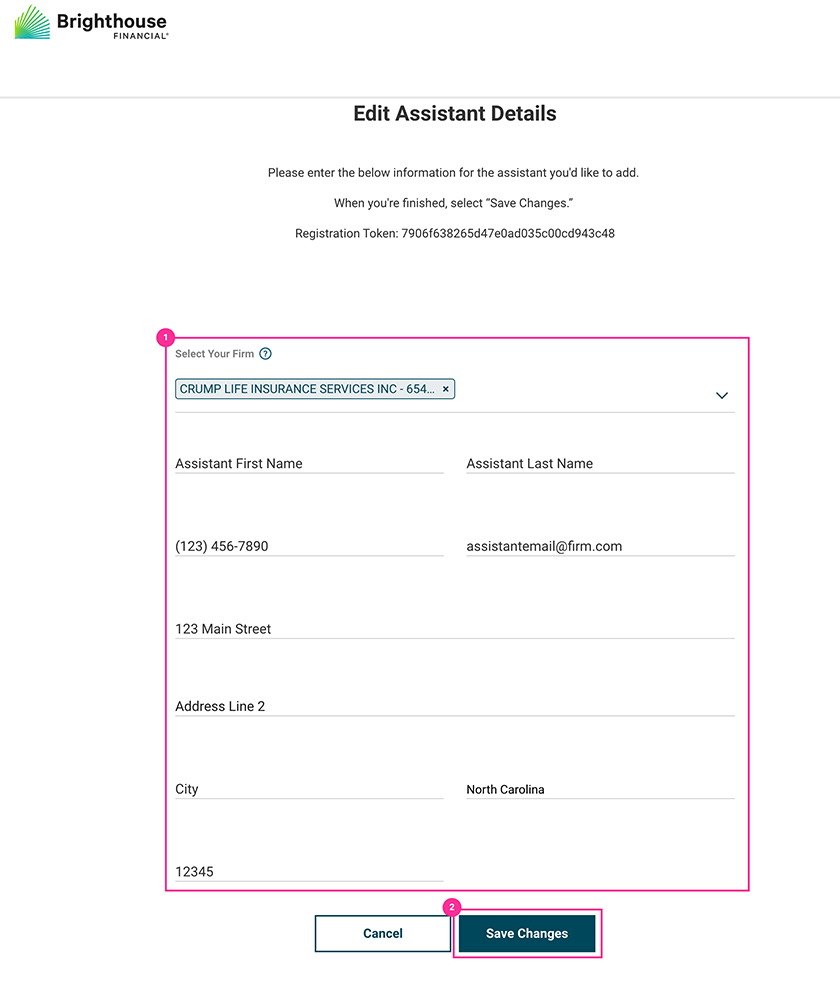
Removing Access to an Assistant
Within Account Settings, navigate to the bottom of the page to find the Manage Assistant Access section.
Select Delete next to the Assistant you would like to remove.
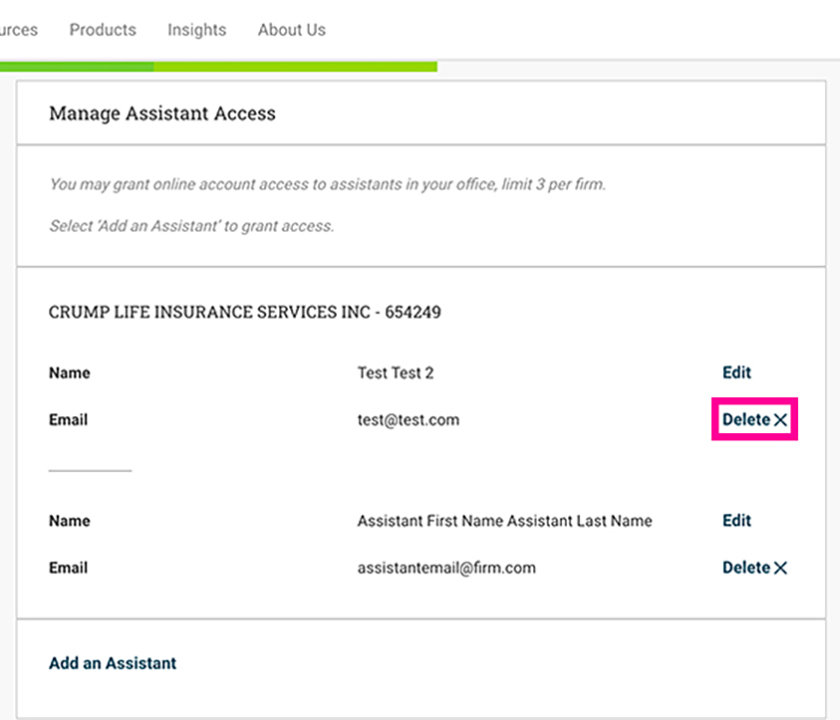
Select Delete this Assistant to proceed with removal or hit cancel to return to the Account Settings page.
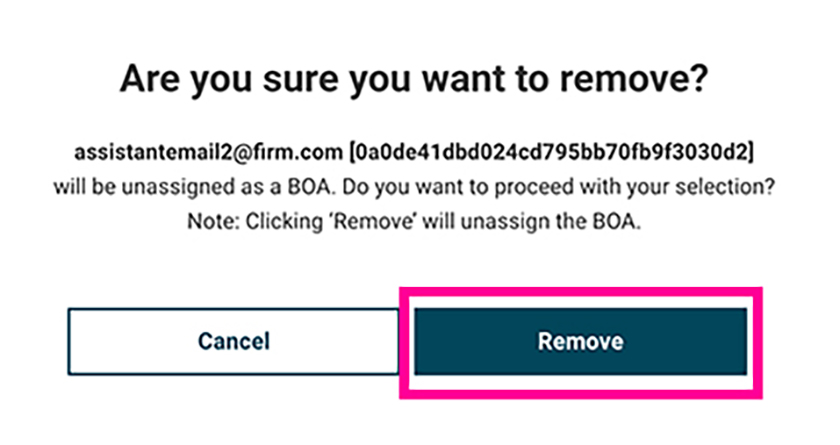
Once the deletion is complete, you will be taken back to the Account Settings page. A message confirming that your update was successful will be featured at the top of the page.