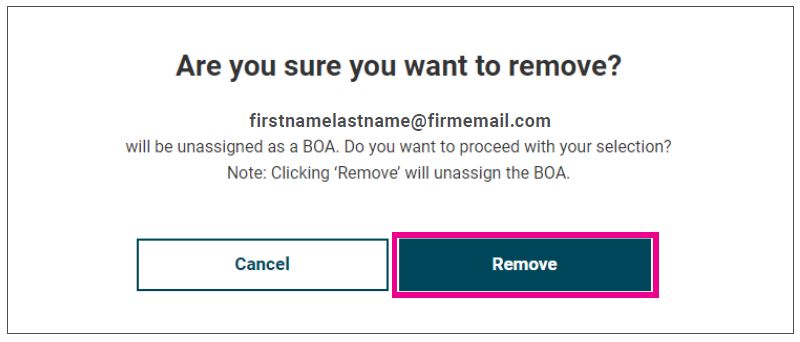Managing Office Assistant
Online Account Access
Using the Online Servicing system, you can share view-only access to your Brighthouse Financial book of business, contract details, documents, and pending business. You can manage access by adding, updating, or removing up to three assistants per firm code. Multiple firm codes can be supported, and the assistants will have their own login.
Please note:
- You can delegate access to a maximum of three assistants at your firm
- Assistants can receive access from multiple financial professionals
- Assistants must receive access using a firm-sponsored email address
Getting Started
Once logged in to brighthousefinancialpro.com, select Account Settings from the drop-down menu in the upper-right navigation.
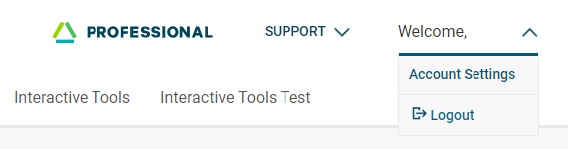
Within Account Settings, locate the Manage Assistant Access section near the bottom of the page.
Adding an Assistant
To enter an assistant, select Add an Assistant.
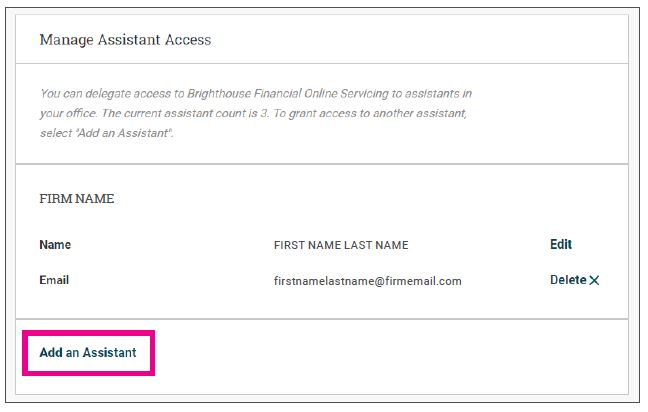
Complete the required fields, then select Add Assistant.
An email will be sent to the assistant to complete registration. Any pre-existing assistants will not need to take action, as this new access will be added automatically.
You may add another assistant or return to Account Settings to review your assistant information.
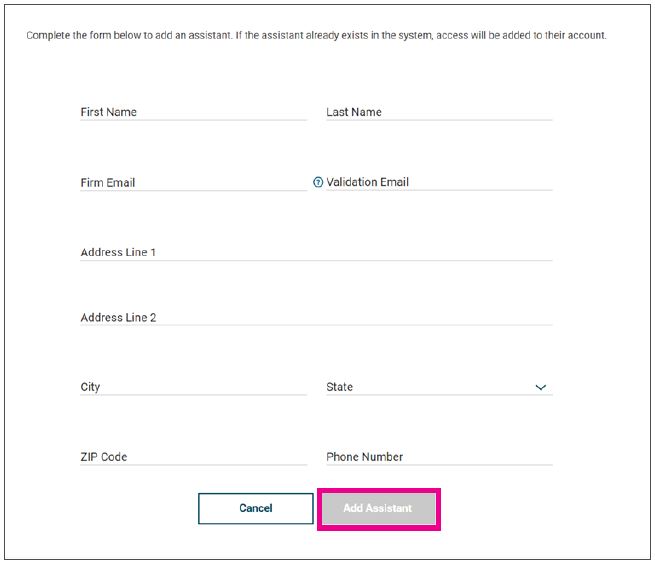
Updating an Assistant’s Profile Information
Within Account Settings, locate the Manage Assistant Access section near the bottom of the page.
Select Edit next to the assistant’s name.
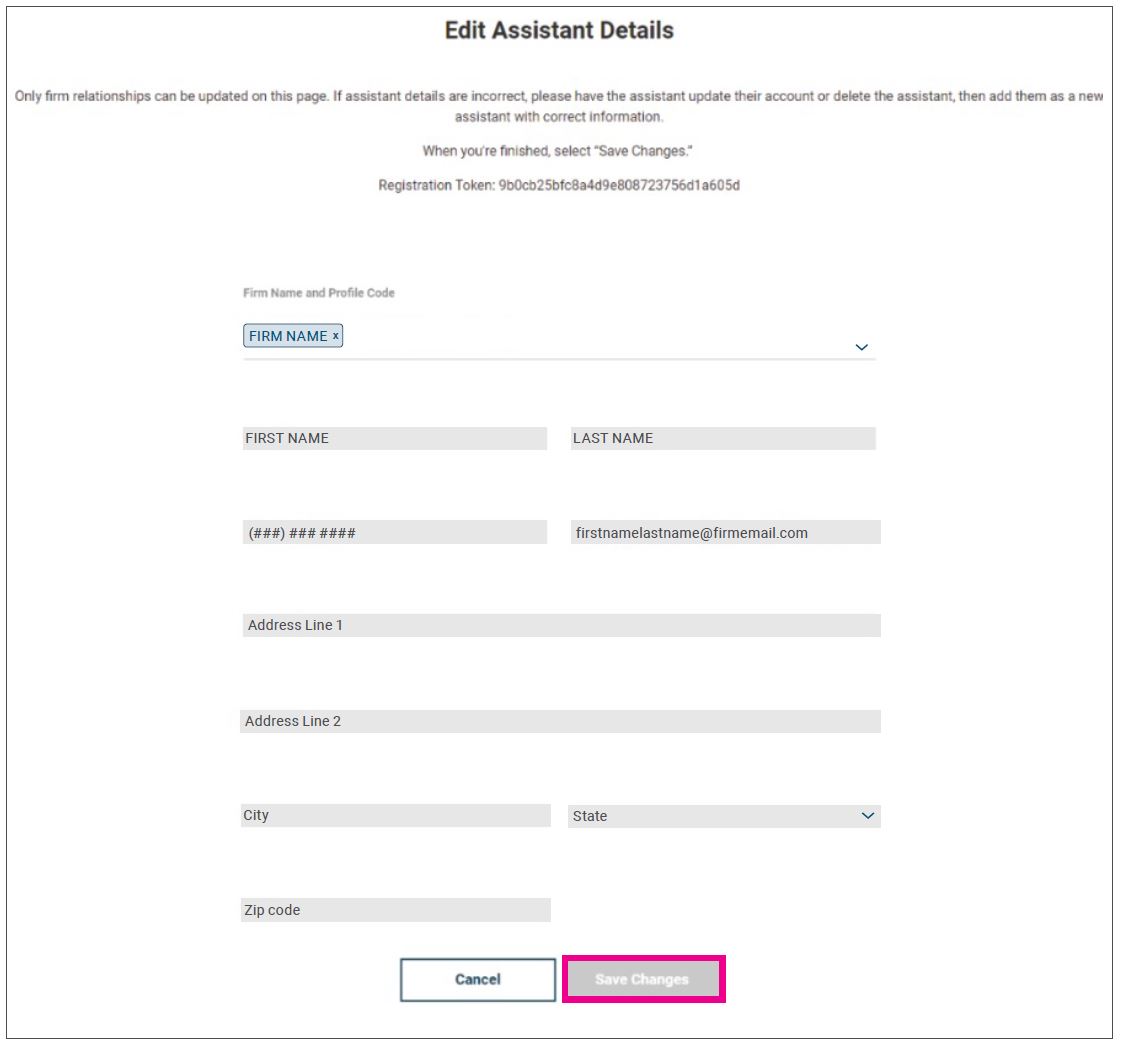
Update the appropriate fields and select Save Changes.
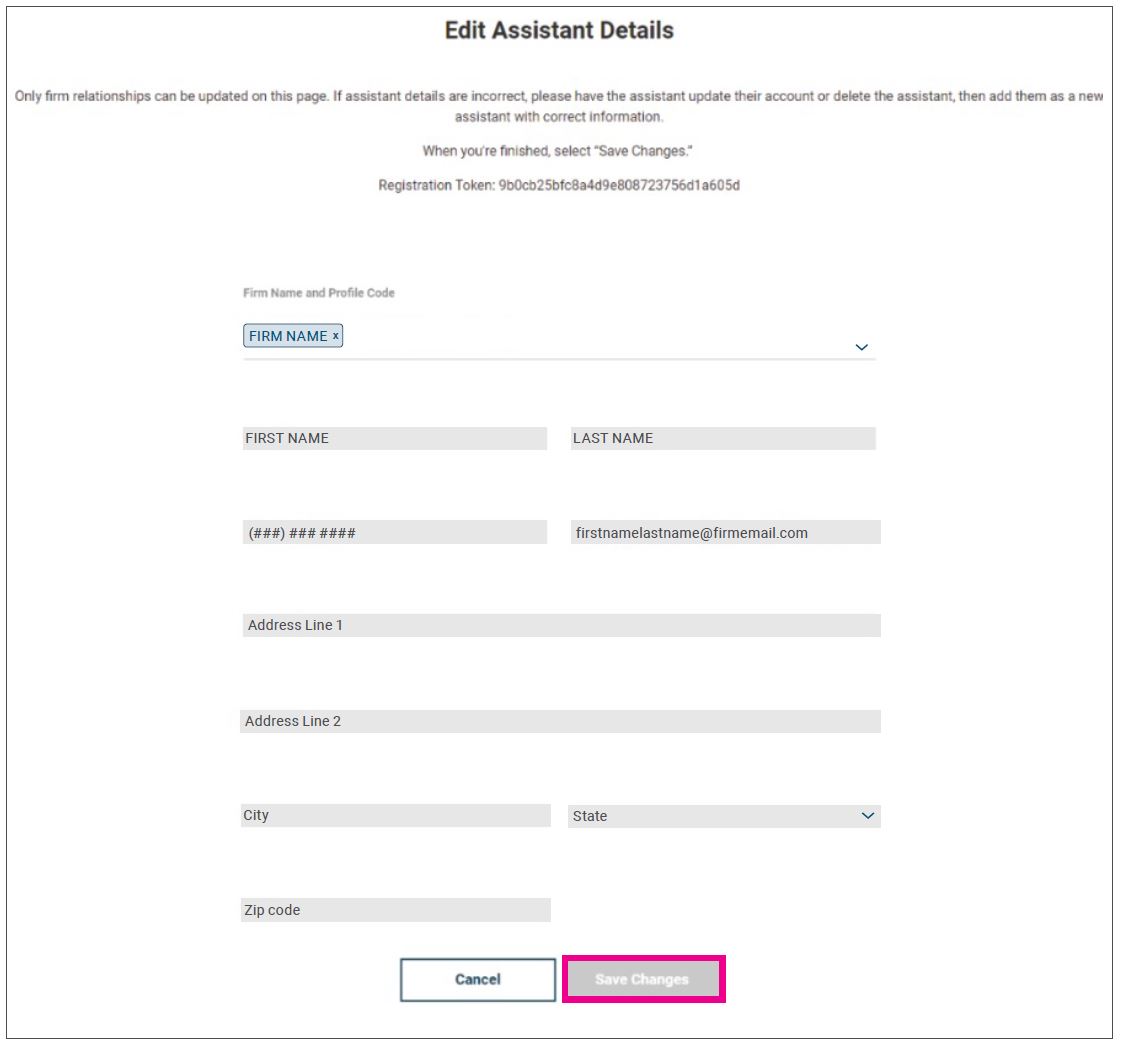
Removing Access to an Assistant
Within Account Settings, locate the Manage Assistant Access section near the bottom of the page.
Select Delete next to the Assistant you would like to remove.
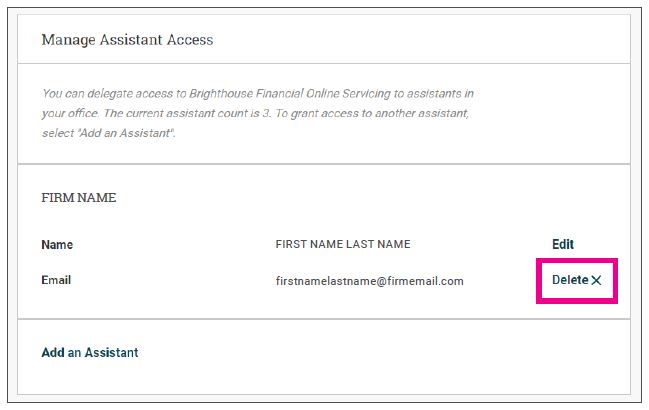
Select Remove to confirm your selection.
You will be directed back to Account Settings where a message confirming the change is displayed.